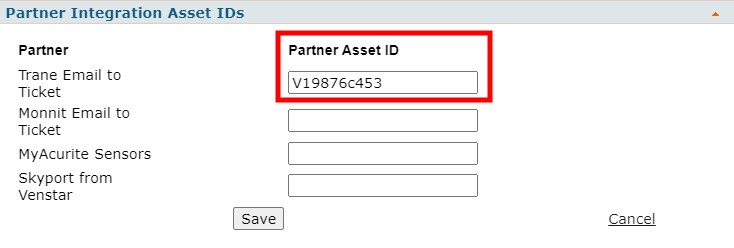Back to TheWorxHub for Senior Living Main Menu
Equipment email to ticket
The equipment email to ticket feature takes emails from connected equipment, such as a building automation system, and converts those emails into a work request in TheWorxHub. This can be beneficial if you have equipment that is capable of sending automated emails when there are problems that need to be addressed. *Note: This feature does not allow staff to manually convert an email into a work request. If you are uncertain whether a piece of equipment will function with the equipment email to ticket feature in TheWorxHub, please contact support@dudesolutions.com
Determining eligibility
Before utilizing the email to ticket feature, there are steps that must be completed to determine if this feature can be used successfully for your organization.
-
First, assess whether a piece of equipment is capable of sending automated emails when there is a problem.
-
Examine the email that the equipment sends. You should make sure the email contains:
-
Asset Identifier: This will be used as the unique ID to identify which asset in TheWorxHub corresponds with the equipment.
-
Description of work: This will be used to populate the work order description on all work requests.
-
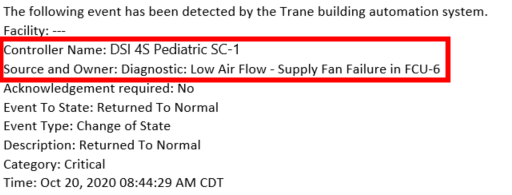
-
Equipment Email to Ticket is a licensed add-on module. Please contact your sales representative to ask about configuring the equipment email to ticket feature.
Configuring equipment email to ticket
Once the feature has been activated in your account, there are a few steps to complete configuration in TheWorxHub.
Configuring user permissions for email to ticket
In order for email to ticket to work, a user role will need the appropriate permission to edit asset integration ID numbers from a new panel on the asset form.
-
Click on Settings from the navigation menu.
-
From the Users tab, click on the role you would like to give permission to edit integration ID numbers.
-
Click on the Assets panel to expand it, then check the box next to Can Edit Partner Asset Integration IDs.
-
Click Save at the bottom of the page. Any users with this role will now see a new panel on the asset form, titled "Partner Integration Asset IDs".
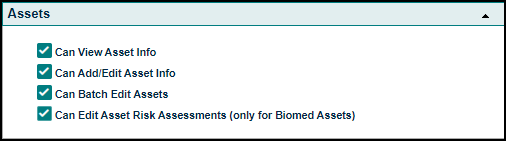
Configuring asset IDs for email to ticket integration
In order for TheWorxHub to correctly link an incoming email work order to a fixed asset in TheWorxHub, we need to map what your sensor/BAS calls that asset to the appropriate asset. We do this by adding a partner asset ID to an asset record in TheWorxHub.
-
Click on Search from the navigation menu.
-
Click on the Assets tab.
-
Use the available fields to filter your search results, then click Search Now.
-
Click on the asset you would like to edit.
-
Enter the ID number from your equipment's email in the Partner Asset ID field.
-
Click Save. The next time the associated equipment sends an email about a problem, it will create a work request in TheWorxHub.